But sometimes, I know what I'm searching for is the top result. So I'd like to use I'm Feeling Lucky in the Omnibox. That way, my searches can be faster. Here's a simple way to do this:
Go to Settings in Chrome. Under the Search heading label, click Manage Search Engines. Scroll all the way down to the 3 input boxes:
Add a new search engine | Keyword | URL with %s in place
Fill in:
Add a new search engine: Lucky
Keyword: (This is your shortcut that you type into the URL bar) then you press tab. I use "\"
URL:
{google:baseURL}search?{google:RLZ}{google:acceptedSuggestion}{google:originalQueryForSuggestion}sourceid=chrome&ie={inputEncoding}&q=%s&btnI
Click Done.
Now you can go to your URL bar (Cmd-l), type in "\" then press <Tab> and you can search "I'm Feeling Lucky" in Omnibox!
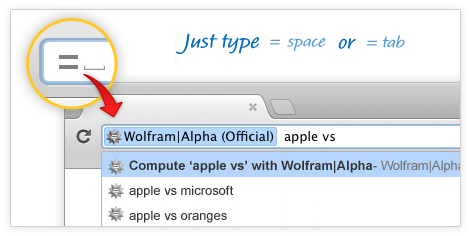
No comments:
Post a Comment